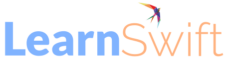How to Download Quiz Report using JOB API
Steps to Download Quiz Report using JOB API ( Scroll last to Workflow Video )
Access API Reference: Log in as an integration admin and navigate to Developer Resources > API Reference.
Authorize Admin Role: Grant authorization for the Admin Role to proceed with the API calls.
Create a New Job: Utilize the POST /jobs endpoint to initiate the report generation process.
Provide Payload: Paste the relevant payload data into the request body to specify the report’s parameters.
Generate Report: Upon successful execution of the POST request, the report generation will commence. A unique Job ID will be assigned to track the progress.
Retrieve Report Status: Employ the GET /jobs/{id} endpoint, replacing {id} with the Job ID obtained in step 5.
Download Report: Upon successful execution of the GET request, an S3 URL will be provided. Copy and paste this URL into your browser to download the generated quiz report.
Sample Payload :
{
“data”: {
“type”: “job”,
“attributes”: {
“description”: “description of your choice”,
“jobType”: “generateQuizReport”,
“payload”:{
“courseId”: “course:5301242”,
“courseInstanceId”: “course:5301242_5762812”
}
}
}
}
The post How to Download Quiz Report using JOB API appeared first on eLearning.