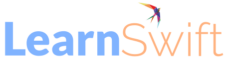How To get the course URL for all the courses in Bulk
Use Case: By using the course URL, one can navigate learners from their webpage to the LMS. And can be used to send learners about the course via E-Mail ( Scroll to the Last for the Workflow Video )
We can get the Training ID from the Training report, with the help of Flash Fill in Excel we can get the course URL for all the courses.
Ensure to filter the training report based on your use cases. By following the above method we can use the same for the learning path and certifications.
Steps:
1. As an Admin >> Reports >> Custom Reports and Download the “Training Report ” For all Trainings
2. As an Admin, copy the URL of any course / Learning path / Certification ( Sample below )
For Course: https://learningmanager.adobe.com/app/learner?accountId=00000#/course/00000
For Learning Path: https://learningmanager.adobe.com/app/learner?0000#/learningProgram/0000
For Certification: https://learningmanager.adobe.com/app/learner? 0&isDeepLink=true&certificationId=0000
3. Paste it on one of the columns in the EXCEL of the Training report
4. Replace the Last Training ID (00000) on the link with the Corresponding Training ID from the training report.
5. Follow the same for the First 3 Rows and do the Flash Fill.
The post How To get the course URL for all the courses in Bulk appeared first on eLearning.