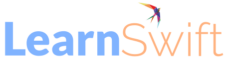Adaptive Learning Paths with the All-New Adobe Captivate : Crafting personalized learning journeys.
Imagine this:
You have to train the sales team of your organization. Some of the team members are fresh recruits, eager but inexperienced. Others are seasoned veterans, brimming with experience. Cramming them all into the same, one-size-fits-all eLearning course is like offering the same hiking trail to toddlers and expert climbers – ineffective and potentially dangerous.
This is where the power of adaptive learning paths comes in. They personalize the learning experience by tailoring the content and activities to every learner’s needs and preferences. This resonates particularly well with adult learners who come from diverse backgrounds, varying skill sets, and independent learning styles.
So, what exactly are adaptive learning paths?
In essence, they’re dynamic eLearning experiences based on learner preferences. A pre-assessment, branching scenarios, or learner choices act as decision points, directing users to the most relevant path for them. This ensures they spend time mastering essential concepts while skipping unnecessary ones, optimizing their learning journey.
What makes adaptive learning paths so important?
The importance of adaptive learning paths is manifold. They help in:
Increased engagement: Personalized content keeps learners hooked, catering directly to their needs and interests.
For example: In a language learning platform, adaptive learning paths can offer interactive exercises tailored to each learner’s proficiency level. A beginner might start with simple vocabulary quizzes, while an advanced learner might engage in conversational simulations. This personalized approach keeps learners engaged by providing challenging and achievable content based on their progress.
Improved knowledge retention: Learners grasp concepts better and retain information longer by focusing on relevant topics.
For example: In a medical training program, adaptive learning paths can adjust the difficulty of case studies and simulations based on the learner’s prior knowledge and performance. By presenting complex medical scenarios in a structured manner, learners can gradually build upon their understanding, leading to better retention of critical concepts and procedures over time.
Higher Completion Rates: Learners are more likely to complete courses when they feel supported and challenged at the appropriate level.
For example: In a technical skill course like MS Excel, adaptive learning paths can offer branching scenarios that cater to learners with different levels of expertise. By providing targeted support and resources to address specific learning gaps, learners feel empowered to progress at their own pace, resulting in higher completion rates as they are more likely to stay motivated and committed to completing the course.
Time and Cost Savings: Adaptive learning paths optimize learning efficiency by minimizing time spent on unnecessary content and resources.
For example: In a corporate training environment, adaptive learning paths can streamline employee onboarding by customizing training modules based on job roles and responsibilities. By focusing on relevant skills and knowledge areas, organizations can reduce the time and resources spent on training while maximizing learning outcomes, leading to significant cost savings over traditional one-size-fits-all training approaches.
How will Adobe Captivate help to effectively and quickly implement adaptive learning paths?
Now, let’s explore the functionalities of Adobe Captivate that will be useful in implementing specific strategies for adaptive learning paths.
Pre-assessments to gauge prior knowledge: You can gauge learners’ prior knowledge and guide them to the most suitable starting point.
Creating these pre-assessments is easy with the all-new Adobe Captivate’s readymade question slide templates and User Interface Components (UIC).
Figure 1: Question Templates from Adobe Captivate
You can customize the question templates using the Visual Properties on the right side of the working area. You can time the questions, change the number of attempts, set the assessment as Graded or Knowledge Checks, add points, and mark negatively for incorrect responses as well. You can also use the out-of-box interactivities, or widgets, to design these assessments.
Specific modules as per current proficiency levels: You can present learners with specific modules based on the learners’ current proficiency levels.
With Adobe Captivate, you can easily create branching scenarios using the If/Else conditions and system variables like Quiz.Score. Based on the learners’ scores, you can direct the learners to a particular level of the module in terms of proficiency. In case of a low score, the learners can be directed to a basic level module, while good scores give them the option to opt for an intermediate or advanced level. This can be achieved using the Go to slide action under Interactions.
Thus, learners are directed to a module based on their scores, in line with their current proficiency level.
Note: Use the Or operator between the two conditions. Because only one condition must hold true to navigate to a particular module.
The video on ‘Branched Interactions’ on the link below will help you to create such branching scenarios quickly. https://elearning.adobe.com/tutorial/
Mastery-based learning: It allows the learners to progress based on their performance, and not on the time spent.
With Adobe Captivate’s intuitive workflows, you can implement this strategy quickly using the following steps.
Use Variables, Actions, and Conditions to create an advanced interactive puzzle
Check the variable value against the learner’s response to determine the next sequence of actions.
If the learner solves the puzzle, it automatically progresses to the next level and displays the result.
If the learner does not solve the puzzle, provide options to revisit the course or exit the course.
The video on ‘Advanced Interactions’ on the link below will help you to create such advanced interactivities quickly. https://elearning.adobe.com/tutorial/
Figure 2: Depicting varied options based on results
Personalized feedback: It improves the learning impact of the course as the feedback is based on learners’ responses and choices.
Adobe Captivate comes in handy to design personalized feedback for the learners.
Using an image grid, and SVG template along with advanced interactions you can provide personalized feedback to the learners. You may also use the input field to collect feedback about the course from the learners, which can then be used to enhance your course further.
Figure 3: Depicting personalized feedback using click to reveal
Learning styles: You can cater to different learning styles (visual, read/write, auditory, practical/kinesthetic) by offering varied content formats.
Adobe Captivate has robust capabilities to make your courses inclusive. You can cater to learners with different learning preferences. You may use radio buttons to provide the learners with options for the type of eLearning they would prefer. The options could be:
Simple vertical scroll module with textual content
Interactive module with voice-over
Interactive video tutorial
Simulation
Figure 4: Adding interactivities for learning preferences
You can achieve successful implementation of adaptive learning strategies with the help of the below points.
Clearly defining the learner personas is important. Understand your audience’s needs, goals, learning styles, and preferences.
Design engaging branching scenarios that offer meaningful choices and impactful consequences. By immersing learners in scenarios where their decisions shape outcomes, you foster active participation and deeper understanding.
Offering clear navigation and progress indicators throughout the learning journey is crucial. Transparent guidance empowers learners to navigate seamlessly through the content, fostering a sense of control and mastery.
Gather data and iterate accordingly. Tracking learner engagement and performance allows for refinement and optimization of learning paths to better meet evolving needs.
Conclusion:
By following these meticulously curated strategies and harnessing the robust capabilities of Adobe Captivate, you can create dynamic learning experiences that engage, motivate, and empower learners with your eLearning.
The post Adaptive Learning Paths with the All-New Adobe Captivate : Crafting personalized learning journeys. appeared first on eLearning.