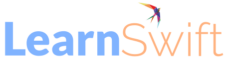Discover the basics of ‘All New Adobe Captivate’ in one simple lesson
When you initially open the All-New Adobe Captivate, you might well notice a dark green course built right into the launch page. It looks like this:
This is a great introduction to the All-New Adobe Captivate. It’s extremely well done, and it focuses on the narrow set of features that establish the paradigm (or the rules) for how to interact with virtually everything that follows. So if you have been wondering how to get started – and how to make your upskilling with the All-New Adobe Captivate as painless as possible, grab some caffiene, launch the new tool and let’s dive a little deeper.
Hey look! I made you a video walk through for this. I’m so cool. Now you can listen while you follow along, then minimize and repeat to do it in the tool
All the little things you might want to know:
1. Here’s a link to an article about the two new versions of Adobe Captivate and how they differ.
https://elearning.adobe.com/2023/07/two-new-adobe-captivates-what-does-that-mean/
2. Here’s a link to download the All-New Adobe Captivate (it’s a trial but it will activate if you login and you already have a subscription to Captivate.)
https://helpx.adobe.com/captivate/help/captivate-downloads.html
3. Here’s that video!
https://youtu.be/Q2B7IIhrWNU
So what are these critical paradigms?
Remember this concept; Slides: Blocks: Components
Everything in the All New Adobe Captivate follows this basic method. Insert a Slide – that slide can have infinite vertical scrolling, like a web page, or it can be a kind of desktop style layout – either approach is fine, and you can mix and match. The big blue button will let you insert a new slide layout. (Just select from one of the available options, including pages and quiz pages.
Now every time you insert a slide, you will also get a block. Think of a block as a set of objects (we will call them components) like Title, body text content, images, buttons and more. These are grouped as a set, but you can turn any component on or off easily. This leads us to the notion of components. You can even add individual components to your pages using the other buttons below the big blue one. They arranged by text components, Media components, basic interactive components like editable text areas and radio buttons, and then the cool new widgets. The bottom option is for including simulations in a project as a part of a project.
Why not try it now. Take the link and download / install the all-new Adobe Captivate. Then open the green onboarding course and learn all about this basic method of working. You’ll likely find that it is an incredible timesaver. I know I have.
The post Discover the basics of ‘All New Adobe Captivate’ in one simple lesson appeared first on eLearning.