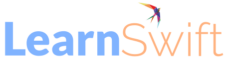Here’s how you Generate All Trainings Report in an Account in Adobe Learning Manager
This report is called the “Tranings Report“. This report will have a list of courses available in your account, showing the number of enrollments and completions for those courses.
Please follow the steps included below to generate the Trainings report.-> Login as an Admin.
-> Click on the ‘Reports‘ section on the home page.
-> Now click on ‘Custom Reports.’
-> You’ll be navigated to the Excel Reports page.
-> Now click on ‘Traning Report‘.
-> Select ‘All Trainings‘ as shown in the screenshot below.
-> You can also select the features from the Advanced Options, as per your requirement.
-> Now click the Download button and wait for the report to be generated.
Once the report is generated, a notification will appear in the bell icon on the screen. You can download the report and save it on your local machine.
The post Here’s how you Generate All Trainings Report in an Account in Adobe Learning Manager appeared first on eLearning.