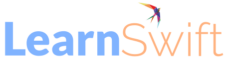How the All-New Adobe Captivate Features Empower Educators
Introduction
In today’s rapidly evolving educational landscape, the fusion of technology and learning has brought about transformative changes. Educators are always trying to find innovative and effective ways to enhance students’ ability to internalize and apply learning. The integration of eLearning activities within traditional classroom settings and beyond has become a pivotal strategy in education. eLearning is a powerful tool to boost student engagement, support classroom learning, and deepen students’ understanding.
Some of the advantages of using eLearning authoring tools include:
· Increasing engagement: Incorporating animations, videos, and gamified elements keeps students engaged, resulting in better understanding and retention of the material.
· Enhancing interactivity: Authoring tools allow educators to integrate elements such as interactions and quizzes to facilitate a dynamic learning process.
· Facilitate customization: Many authoring tools offer readymade templates as well as the flexibility to customize these templates as per the requirement.
· Save time and cost: Creating digital content through authoring tools reduces time and cost compared to recreating the same level of engagement manually. It also makes learning accessible at all times, enabling a combination of online and classroom learning.
· Scalability: Authoring tools enable easy duplication and modification of content, making it effortless to scale learning for larger groups or future courses.
The all-new Adobe Captivate is one of the tools that helps create immersive and engaging eLearning. The tool offers a wide array of features that educators can look forward to, including:
· Ease of use: It does not require extensive training or technical expertise to start creating content.
· Templates and pre-built interactions: It has a variety of readymade templates to create content quickly and plug-and-play widgets that facilitate the creation of complex interactivities.
· Responsiveness: All content that is created in Adobe Captivate adapts to different screen sizes automatically.
The All-New Adobe Captivate for Educators
The all-new Adobe Captivate has many features that educators may find useful. This article focuses on simple interactivities to provide a glimpse into how educators can leverage the tool. Exploring the tool as well as Adobe’s Learning Hub can help in finding many more innovative solutions to specific problem statements.
Flipped Classroom Activities
Flipped classroom activities involve engaging students with instructional materials before the classroom session. This leaves ample time for discussions, problem-solving, and collaborative activities during the class.
Examples:
· Create explorative pre-reading material using simple animations and interactions so that students are motivated to go through the content.
· Use the question slides to create a pre-assessment questionnaire to gauge students’ understanding before the class. Finding out the skill and knowledge level of students can help in lesson planning and preparing additional reading materials.
· At the end of pre-reading materials, use the responsive text blocks to create a list of discussion prompts or thought-provoking questions that students can reflect on to prepare for class.
· Design visual and engaging narratives using the “Infinite Scroll” and multimedia features to introduce or provide more context on upcoming lessons or topics.
Interactive Presentations
Create impactful learning material that engages the students inside and outside the classroom. Use Adobe Captivate to:
· Start a class with an interactive presentation that grabs students’ attention and introduces the topic in an engaging way.
· Create quizzes to encourage students to participate and stay focused.
· Use the video grid to integrate process videos or use widgets to create interactivities. For example, create interactive maps or engage students in a discussion before using widgets to reveal the correct answer.
· Provide a variety of self-paced additional learning materials to students; this is especially beneficial to accommodate varied learning paces of students and to foster understanding.
While you can use Adobe Captivate to design creative interactivities, remember that you can also utilize the text and media blocks to create content that is rich in text. Add lists, multi-column content, and conversational or comparative content using pre-built slides in the tool. You can also choose to add relevant graphics, highlight parts of a text to draw the students’ attention, or add links to other resources.
Example:
Use flashcards to add visuals and give specific information about a subject.
Multimedia Integration
Adobe Captivate facilitates the seamless integration of multimedia elements like images, audio, videos, and SVG files (vector files that you can resize without any loss in quality). Employ these features strategically to engage students, simplify complex concepts, and provide a well-rounded learning experience. Explore:
· Using visual aids to explain abstract concepts or complex processes, as well as give context to the lesson. For example, a diagrammatic representation of a process/ hierarchical information, or a timeline to show chronological events can help students understand and retain information better.
· Adding audio clips or using the text-to-speech feature to create pronunciation exercises and add relevant examples for concepts.
· Incorporating videos to showcase real-world examples to improve the connection between theory and practice. For example, videos on sales and marketing tips or science experiments can give more context to students.
· Using multimedia to facilitate group discussions. Get students to analyze videos, images, or audio together and then discuss their observations.
· Leveraging the diverse range of resources, such as slide templates, characters, images, icons, audio, and video available in the asset library.
Example:
Use buttons, image states, and the “Infinite Scroll” feature to visually represent concepts.
Interactive Quizzes
Quizzes serve as a powerful tool to assess understanding and reinforce learning in educational settings. Whether used in the classroom or as part of online assignments, interactive quizzes foster active learning, critical thinking, and retention of knowledge. Adobe Captivate enables the creation of quizzes by providing educators with a range of features and options:
· Use a variety of quiz formats, such as drag-and-drop, matching, sequencing, true or false, and short answers. You can also add questions that have multiple options, multiple responses, and dropdown lists.
· Provide students with immediate feedback on their responses. Correct answers can be reinforced, while incorrect answers can provide opportunities for targeted remediation.
· Add visual rewards such as badges, stars, or trophies to turn quizzes into engaging learning games, motivating students to participate actively.
· Create graded formative assessments or ungraded interactive quizzes during class or outside the classroom.
You can also help students prepare for exams in a self-paced manner by creating quizzes and encouraging self-assessment to identify areas that need further review.
Case Studies and Scenarios
Interactive case studies and scenarios present students with real-life situations, encouraging them to apply knowledge, make decisions, and experience consequences. This approach enhances critical thinking, problem-solving, and practical skills development. It also prepares students for success beyond the classroom. You can:
· Use the readymade slides in Adobe Captivate to present conversation content that the students can analyze and provide observations.
· Use the asset library to choose from a variety of characters to build scenarios or case studies.
· Create a branched scenario to showcase different outcomes based on student choices. For example, present students with moral dilemmas for a business ethics course or get them to diagnose a medical condition based on the symptoms.
· Use scenarios or case studies to spark class discussions, allowing students to share their perspectives and solutions. Also, use them for collaborative activities where students can analyze scenarios and collectively decide on the best course of action.
Visual Storytelling
Visual storytelling combines multimedia elements to convey information effectively. Adobe Captivate’s visual capabilities enhance narrative-driven content by combining the “Infinite Scroll” feature, images, graphics, and animations to design immersive experiences. With Adobe Captivate, you can:
· Create microlearning to explain a topic quickly or provide context.
· Mimic a gallery using the “Image Grid” media block, and explore an environment such as a lab, using the “Hotspot” widget.
· Design a cultural exploration experience by using images and videos to introduce students to different cultures.
· Craft stories using the “Infinite Scroll” feature, images, sounds, and text.
Language Learning Activities
Use Adobe Captivate to effortlessly create activities to improve language acquisition and retention. Create activities such as matching games, pronunciation drills, and dialogue exercises. You can:
· Use the “Cards” widget or the “Match the column” quiz slide to develop vocabulary activities where students match words to meanings or learn more about a word.
· Utilize audio recordings to help students practice correct pronunciation and create listening comprehension exercises.
· Use the “Conversation” or “Character and text” readymade slides to simulate real-life conversations or teach communication skills.
· Gamify learning by creating simple games such as word search and word anagrams to make language learning fun and engaging.
Example:
Use audio clips, buttons, and the “Drag and drop” widget to create interactive learning exercises.
Software Simulations
Software simulations provide students with a safe virtual version of the software to learn how to use it. Software simulations are widely used in eLearning to provide hands-on training, practice, and understanding of software usage and processes.
Adobe Captivate allows the creation of three different modules—demo, training, and assessment— from a single recording. You can use the tool to:
· Familiarize students with software, for example, in Computer-Aided Design (CAD) training.
· Generate simple demo videos to instruct students on how to use online platforms to complete and upload tasks.
Mobile-Friendly Courses
An important aspect of using Adobe Captivate is that it supports the creation of responsive courses. This enables seamless access to educational content on various mobile devices, enhancing flexibility and learning engagement. Adobe Captivate helps to level up accessibility by: · Enabling on-the-go learning: The content created in the tool automatically adjusts to different screen sizes and orientations, ensuring students can access content anytime and anywhere.
· Creating customized guided tours during field trips: Include audio narration, information, and points for reflection that are relevant to curriculum topics to get the most out of field trips.
Accessible to Diverse Learners
Accessibility is crucial for inclusive education. Educators can tap into Adobe Captivate’s accessibility features to design content that is easy to read, navigate, and understand for everyone, including people with impairments. Key advantages of using the tool include:
· Automatic reading order generation: Adobe Captivate defines the sequence in which content on a slide is read by assistive technologies like screen readers and allows you to customize it.
· Options to include elements in screen reader: Decide which elements on the slide will need to be read and excluded by the screen readers by checking/unchecking the respective check box.
· Alt Text for images: Add a brief description or caption for relevant images or videos to help people who cannot see understand its context.
· Closed captions: Add subtitles for video and audio files.
· Text-to-speech: Choose from a collection of multi-accented and multi-lingual voice options to create audio from text.
· Keyboard navigation: The software supports using the keyboard to navigate to different elements on a slide. It has the option to restrict keyboard tabbing only to slide elements to exclude the TOC and play bar while tabbing.
While Adobe Captivate enables educators to design innovative layouts and creative activities, it also allows the creation of complex and custom interactivity using variables and JavaScript. By defining variables and scripting code, you can add interactivity such as polls, timers, and progress bars, among others.
Conclusion
Using eLearning authoring tools in education has numerous advantages as they empower educators to craft innovative and engaging learning experiences. The advantages are evident. With Adobe Captivate, you can seamlessly blend the benefits of eLearning with effective pedagogical practices, ensuring students receive a well-rounded educational experience that sparks their intellectual growth.
The post How the All-New Adobe Captivate Features Empower Educators appeared first on eLearning.