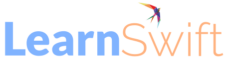How to add footer links for Adobe Learning Manager
Description:
You can add/configure footer links for Adobe Learning Manager. In addition to the default links, you can add up to 3 additional links.
To customize the links on the footer, perform the following steps:
Click Add More, enter the name, and the URL or email id in the fields specified. Prefix the URL with http:// or https://.
To cascade the change across all locales, click Replicate. This ensures that all languages get the name and the URL.
To save the changes, click Save. You can see a pop-up message confirming the change. After you click OK, the footer gets populated with the newly added links.
Additional steps that you can follow for the existing links:
Click the Reset icon to reset the default values in the Help and Contact Admin fields.
Customize the link on the footer for all languages. Click the Language drop-down list, select the language, and add the Name and URL in the specified fields.
After you save the changes, the updated links appear on the footer.
You can go through the recording below for the workflow
The post How to add footer links for Adobe Learning Manager appeared first on eLearning.