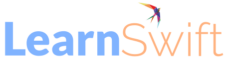How to Insert Question Slides in Adobe Captivate
How to Insert Question Slides in Adobe Captivate
Before adding question slides, it’s a good idea to set some basic Quiz Preferences to control quiz navigation and Pass/Fail options.
Go to Quiz > Quiz Preferences.
In the categories, click Quiz Settings, then:
Name the quiz and select what will be Required.
Select the Settings. When Review Mode Navigation Buttons is on, Next, Back, and Submit buttons will appear on each slide. If the quiz taker were to answer a question and click Next, waiting until the end of the quiz to click Submit, all of the previous questions would be marked as unanswered and therefore scored as incorrect. The Submit All option allows the learner to go to the next question and click Submit All answer at the end of the quiz. If the learner were to click Next on the last question, they would be prompted to click Submit All.
Show score at End of the Quiz automatically adds a results slide. Allow User to Review the Quiz lets learners go back to see how they answered the questions.
Go back to the categories and click Quiz Pass or Fail to set the Pass/Fail grade. Setting Action for Passing Grade and Failing Grade allows you to take the learner to one destination with a passing grade and another destination if they fail, for instance.
After you click OK, you’ll see a quiz results slide has been inserted. Drag the results slide to the end of slidesin the Filmstrip, if needed.
Go to the slide before the results slide, then go to Quiz > Question Slide.
There are nine types of questions in Captivate: Multiple Choice, True/False, Fill-in-the-Blank, Short Answer, Matching, Hot Spot, Sequence, Rating Scale (Likert), and Random Question. Each type can be graded except for Rating Scale (Likert), which is used for survey questions. Check the types of questions you want and the number for each type, then click OK.
You’ll see that there’s now a Quiz Inspector in with the Properties and Timing Inspector where you can change the settings, such as number of multiple choice answers, points assigned, and penalties for each question slide.
The question slides have fields for you to type in the question and, depending on question type, answers. The answer fields also have radio buttons for designating the correct answers. Here’s a multiple choice question shown with it’s properties:
Source:
https://www.webucator.com/article/how-to-insert-question-slides-in-adobe-captivate/
The post How to Insert Question Slides in Adobe Captivate appeared first on eLearning.