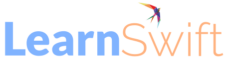Quiz Creation tool in the Adobe Learning Manager
Overview
Create assessments within the Adobe Learning Manager with the new quiz creation tool on the Content Library page. The assessments created become part of the Content Library and can be added to a “public” folder for course reusability.
Steps to follow:
1. Log in to Adobe Learning Manager as an Author.
2. Select Content Library in the left panel.
3. In the upper-right corner of the screen, select Add > Quiz.
4. In the Create Quiz page, enter the quiz’s name and description.
5. In the Quiz Content section, select Add quiz question.
6. In the Quiz question dialog, select the type of question.
7. Enter the question and select the correct answer.
8. Set the points for the quiz.
9. If you want the question to be answered correctly to pass the quiz, select the checkbox Compulsorily to answer correctly to pass the quiz.
10. Select Save and close.
11. Enter the points to pass the quiz in the Passing criteria field.
12. If you want a learner to view a correct answer, enable the toggle Show correct answers to learners after the quiz.
13. If you want the questions and answers to appear randomly, enable the toggles:
Randomize question order.
Randomize answer option order.
14. Specify a folder to add the quiz to make the quiz available to all authors.
15. In the Duration field, specify the time the learner must spend on the quiz.
16. Specify a tag from the list of already created tags.
17. Add a logo and background image to the quiz.
18. On the upper-right corner of the page, select Publish.
The quiz is added to the Content Library. Like any content in the Content Library, you can retire a quiz and then delete it.
Attached video for reference.
The post Quiz Creation tool in the Adobe Learning Manager appeared first on eLearning.