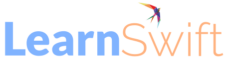Take Learning to Where Your Learners Are With the Adobe Learning Manager App for Microsoft Teams
The Adobe Learning Manager app for Microsoft Teams is here! As an admin for your learning platform, you can make this app available for your organization by working with your Microsoft Teams admin and following a few simple steps (more information on that at the end). So, why set up the Learning Manager app for Teams? Here are five reasons why this would benefit you and the learners.
1. Learning in the flow of work
Isn’t it frustrating to navigate through a myriad of platforms in the course of our daily work schedule?
Microsoft Teams (“Teams”) is the de facto communication and collaboration tool for many organizations and probably one of the things that gets users’ maximum attention at work. By setting up the Learning Manager app available within Teams, you help learners avoid the need to move over to browsers to access training. They can do it all within Teams – browse courses, attend training, quickly search for learning material, and learn in the flow of work!
2. Lesser logins, more learning
The Learning Manager app for Teams supports “silent login” and user authentication happens in the background. This means that if users are logged into Teams via your organization’s single sign-on, they can access their Learning Manager account in a single click without the need to enter login credentials. As an admin, we think you like the sound of that!
Help learners avoid multiple logins and the need to remember multiple passwords. We know that given a choice, we would all want a life with lesser logins!
3. Timely, actionable notifications
Notifications about training—in reality, many learners ignore them when they arrive, and soon they get buried beneath an avalanche of other messages in their inboxes. As an admin, we understand that you want learners to receive timely, actionable reminders about training. Not just through email but through all possible communication channels. At the end of the day, training missed by learners may just add additional work to your already packed schedule—responding to deadline extension requests, re-enrolling learners, re-generating completion reports, and more.
Here’s some help! Learning manager notifications about course enrollment, completion, deadline due, and deadline missed are displayed as part of the “Activity Feed” within Teams. These notifications are timely and actionable. Therefore, on a good day when learners feel motivated about completing their training, they can go back in time, quickly spot that notification from their Activity Feed and take action on it.
4. Quick and convenient sharing of learning content
We all want to share good learning content that we find helpful with our teams and people in our organization. Now there is an efficient way to do it. Admins, managers, and learners can leverage “Channels” or group-chats in Teams to share and recommend training events, course, job aid hyperlinks etc. from Learning Manager in a matter of seconds. Just select the ‘Share’ option for a learning object from the Learning Manager app on Teams and broadcast it to the appropriate Teams Channel. You can customize your message to go with the learning object hyperlink as well.
5. Learning on the go with the Teams mobile app
If your organization has enabled the Teams app on mobile devices, learners get access to Learning Manager on the go. In addition to the convenience of accessing learning anytime, anywhere, this might be especially helpful in situations when they are on the move (field sales roles, for example), and they need to quickly refer to a video or download that super-important job aid at the last minute. More ways to access learning, more convenience.
Learn how to set up the Adobe Learning Manager App for Microsoft Teams by navigating to this help article that has step-by-step information.
The post Take Learning to Where Your Learners Are With the Adobe Learning Manager App for Microsoft Teams appeared first on eLearning.